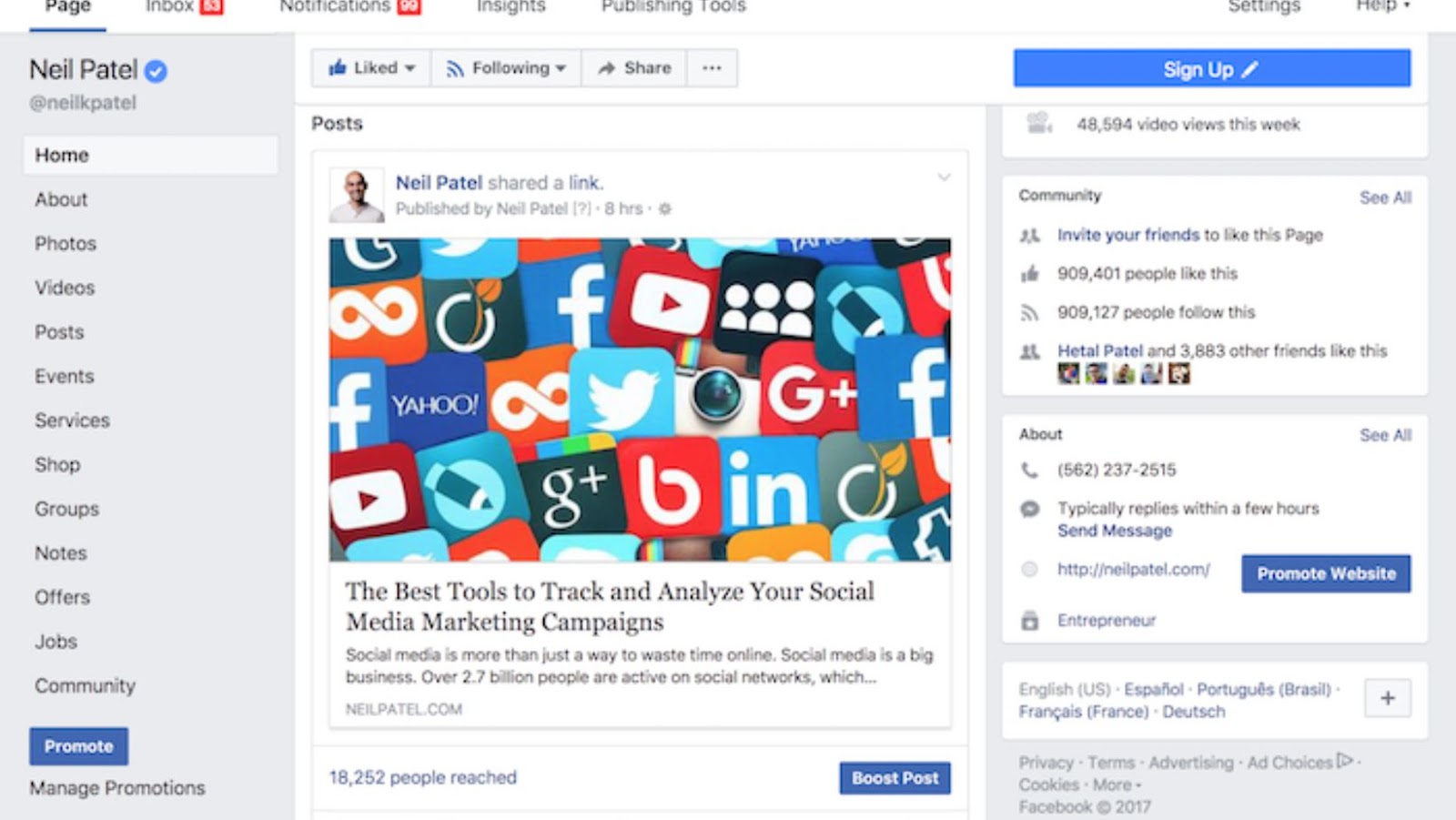
Creating a Facebook page for your business is a great way to connect with customers and create a community around your brand. With over 2 billion active users, there’s a good chance that some of your customers are already on Facebook.
Here’s what you need to know about creating a Facebook page for your business:
1. Choose the right category for your page.
2. Give your page a compelling name.
3. Add a profile picture and cover photo.
4. Write a great page description.
5. Start creating content for your page.
6. Engage with other users on the platform.
7. Use Facebook Insights to track your page’s performance.
Creating a Facebook page is free and only takes a few minutes. Once you’ve created your page, you can start building your community and connecting with customers.
CHOOSING THE RIGHT CATEGORY FOR YOUR PAGE
The first step in creating a Facebook page for your business is to choose the right category. There are six page categories to choose from:
1. Local Business or Place
2. Company, Organization, or Institution
3. Brand or Product
4. Artist, Band, or Public Figure
5. Entertainment
6. Cause or Community
The category you choose will determine the features and options that are available for your page. For example, if you choose “Local Business or Place”, you’ll be able to add your business’s address, phone number, and hours of operation. Choose the category that best represents your business. If you’re not sure which category to choose, you can always change it later.
GIVING YOUR PAGE A COMPELLING NAME
Once you’ve chosen a category for your page, it’s time to give your page a name. The name you choose should be reflective of your brand or business. For example, if you’re a local business, you may want to include your city or state in your page name. Your page name can be up to 75 characters long, so make sure to choose a name that is both reflective of your brand and easy to remember.
ADDING A PROFILE PICTURE AND COVER PHOTO
Your profile picture is the image that represents your page on Facebook. This image should be reflective of your brand or business. For example, you may want to use your business logo as your profile picture.
Your cover photo is the larger image that appears at the top of your page. This image should be representative of your brand or business. For example, you may want to use an image of your product or service in action. Both your profile picture and cover photo should be high-quality images that are at least 400 pixels wide and 150 pixels tall.
WRITING A GREAT PAGE DESCRIPTION
Your page description is the text that appears below your page name. This is your opportunity to tell potential customers what your business is all about. Your page description should be concise and to the point. It should also be reflective of your brand or business. For example, if you’re a local business, you may want to include your city or state in your page description.
START CREATING CONTENT FOR YOUR PAGE
Once you’ve created your page, it’s time to start creating content. Content is the key to engaging potential customers and building a community around your brand.
Some ideas for content include:
1. Photos
2. Videos
3. Blog posts
4. Events
5. Special offers
ENGAGING WITH OTHER USERS ON THE PLATFORM
In addition to creating content, you should also engage with other users on the platform. This can be done by liking and commenting on other users’ posts, as well as sharing your own content. Engaging with other users is a great way to build relationships and get your page in front of potential customers.
How to remove yourself from a facebook page
1. Click the down arrow in the top right of Facebook and select “Settings”.
2. Click “Manage Pages” in the left column.
3. Hover over the name of the page you want to leave and click “Edit Settings”.
4. Scroll down to “Remove Page” and click “Edit”.
5. Click “Remove Page” and then click “Confirm”.
6. You will be taken off of the page and will no longer have access to it. If you are an administrator of the page, you will need to assign a new administrator before you can leave.






