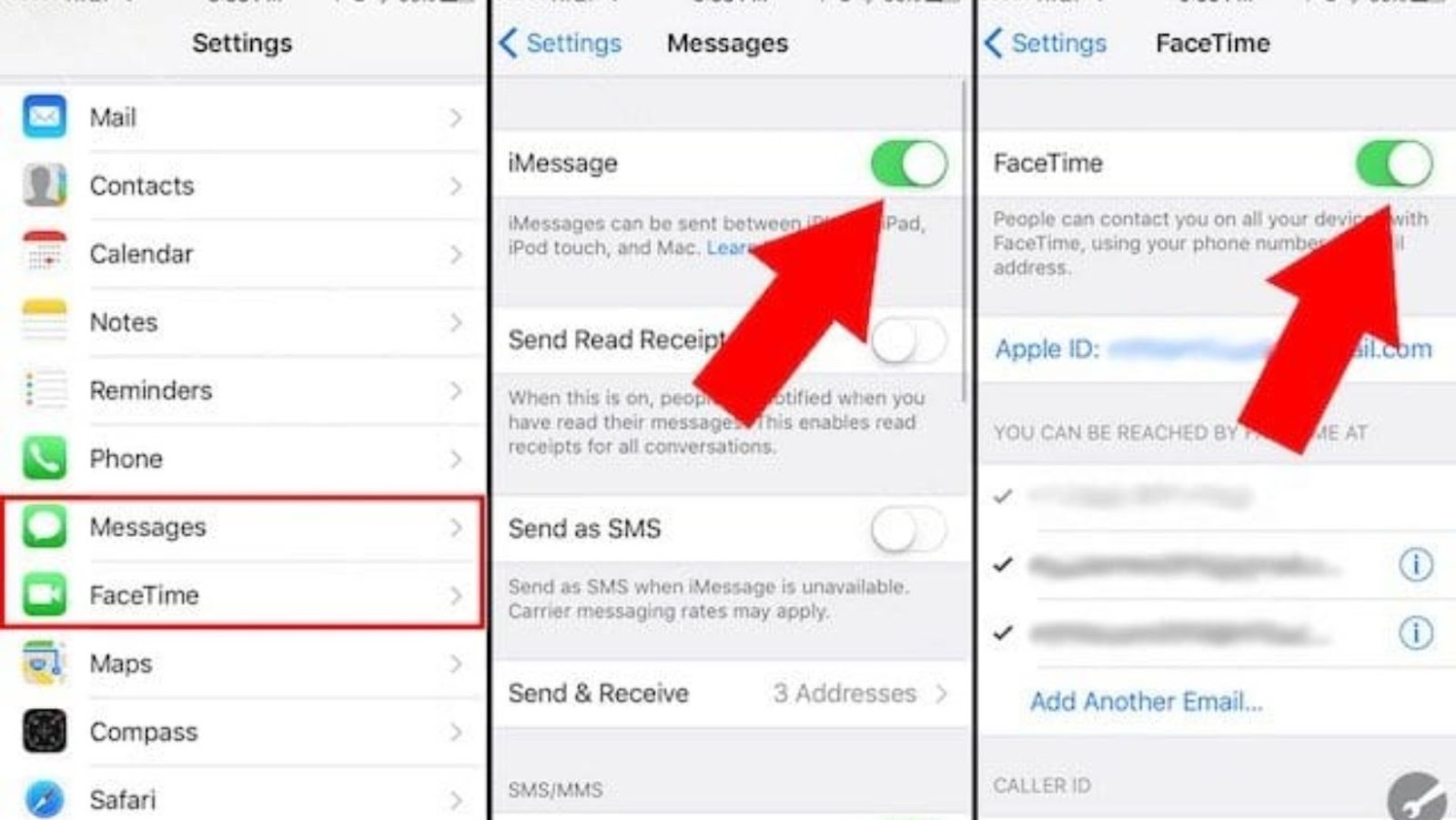
Imessage is a messaging service that allows you to send and receive text messages, pictures, videos, and other information via the internet. It is available on all Apple devices. When you turn off imessage, you will no longer be able to send or receive messages with this service. However, you will still be able to send and receive regular text messages.
What are the benefits of turning off imessage
- There are a few benefits of turning off imessage.
- One is that it can save you data if you are not on Wi-Fi.
- Another is that it can improve battery life on your device.
- Finally, it can help prevent people from accidentally sending messages to the wrong person (for example, if you have multiple contacts with the same name).
How to turn off imessage
Turning off imessage is simple. Just follow these steps:
1. Go to Settings > Messages.
2. Turn off the toggle for iMessage.
3. You will see a confirmation message appear on the screen. Tap Yes to confirm that you want to turn off imessage.
And that’s it! You’ve now successfully turned off imessage on your iPhone.
What happens when you turn off imessage
When you turn off imessage on your iPhone, you will no longer be able to use this service to send or receive messages. However, you will still be able to use regular text messaging. If you have any questions, please contact Apple Support.
The consequences of turning off imessage
There are a few consequences of turning off imessage.
- One is that you will no longer be able to take advantage of the features that imessage offers, such as group messaging, sharing your location, and sending messages with effects.
- Another is that people who try to message you with imessage will see a notification that says you’re not available to message.
- Finally, if you turn off imessage and then later decide that you want to use it again, you will need to re-enable it in the Settings app.
How to turn on imessage again if you’ve turned it off
If you’ve turned off imessage and later decide that you want to use it again, you will need to re-enable it in the Settings app. Just follow these steps:
1. Go to Settings > Messages.
2. Turn on the toggle for iMessage.
3. You will see a confirmation message appear on the screen. Tap Yes to confirm that you want to turn on imessage.
- And that’s it! You’ve now successfully turned on imessage on your iPhone.
Alternatives to imessage
If you’re looking for alternatives to imessage, there are a few different options available.
- One is WhatsApp, which offers a similar service to imessage.
- Another is Facebook Messenger, which also offers a similar service.
- Finally, there is Google Hangouts, which provides a slightly different service but can still be used for messaging.
Turning off imessage on your iPhone is a simple process that can offer some benefits, such as saving data or improving battery life. However, there are also some consequences to turning off imessage, such as no longer being able to use certain features or having people see a notification that you’re not available to message. If you have any questions, please contact Apple Support.






